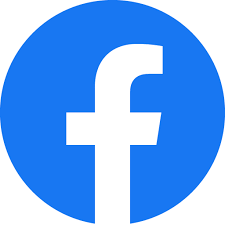HOW TO ENROLL FOR TEXT BANKING:
HOW TO ENROLL FOR TEXT BANKING:
There are several features that Public Service Credit Union offers to receive your account information by text. The first thing you need to do is enroll for text banking. You can do it through the full website or our mobile app…here’s how:
Enroll for Text Banking through the PSCU mobile app:
WATCH HOW TO VIDEO: ENROLLING FOR TEXT BANKING
Enroll for Text Banking through the It’s Me 247 Online Banking website:
- Login to your account through our full website.
- Click GO MOBILE from the top menu.
- Click MORE INFORMATION under Text Banking.
- Step 1- Enter a Membership Nickname ex: PSCU.
- Step 2- Check the box to accept the Terms and Conditions of Text Banking.
- Step 3- Assign a Fee Account and Check the box to accept the Text Banking Fee Schedule. (PSCU does NOT charge FEES for Text Banking)
- Step 4- Click Submit.
- Enroll your Phone Number- Click Add One Now!
- Enter you 10 Digit Phone Number and Click Send Code Now.
- Once you receive the text with your verification code type it in and click Enroll Phone.
TEXT TO GET YOUR BALANCES & TRANSFER MONEY:
WATCH HOW TO VIDEO: TEXT BANKING
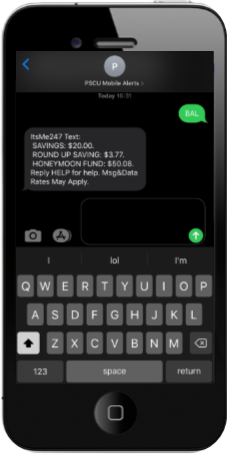
Send one of the text commands below to IM247 (46247).
- BAL- Balance for all accounts
- BAL{###}- Balance for a specific suffix (009 for checking or 000 for savings etc.)
- TRANS {CODE} {$}- Transfer money from one account to another {CODE} is a code you create for transferring between accounts. {$} is the amount you want to transfer (ex: 50.00).
- STOP- Turns off all text banking
- HELP- Customer Service Number
If you would like to set up codes for text banking transfers click on GO MOBILE then MORE INFORMATION under Text Banking. Then click TRANSFER CODES and create your code.
HOW TO ENROLL FOR E-ALERTS:
*To get e-alerts by text, you need to first enroll for text banking- see how to instructions below.
WATCH HOW TO VIDEO: ENROLLING FOR E-ALERT SUBSCRIPTIONS
THROUGH FULL WEBSITE:
- Login to your account through our full website.
- Click eAlerts from the Member Services menu.
- Click Create New eAlert and select the eAlert message you would like to receive.
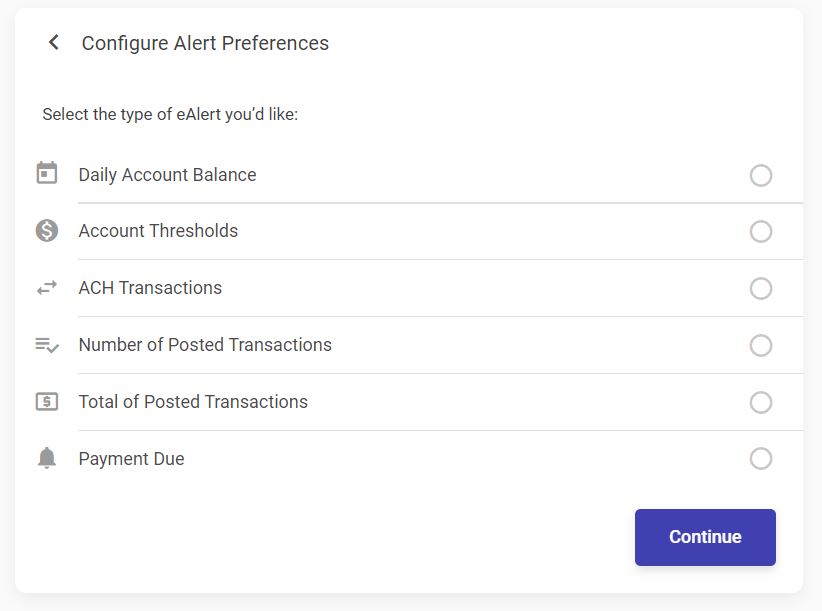
- Follow the steps and click Add Alert to start receiving the eAlert messages. (Make sure you click the check box next to Send a message to my mobile device(s) to get a text!)
THROUGH MOBILE APP:
- Login to your account through the mobile app.
- Tap More from the bottom of your screen.
- Tap eAlert Subscriptions.
- Tap Create New eAlert and select the message you would like to receive.
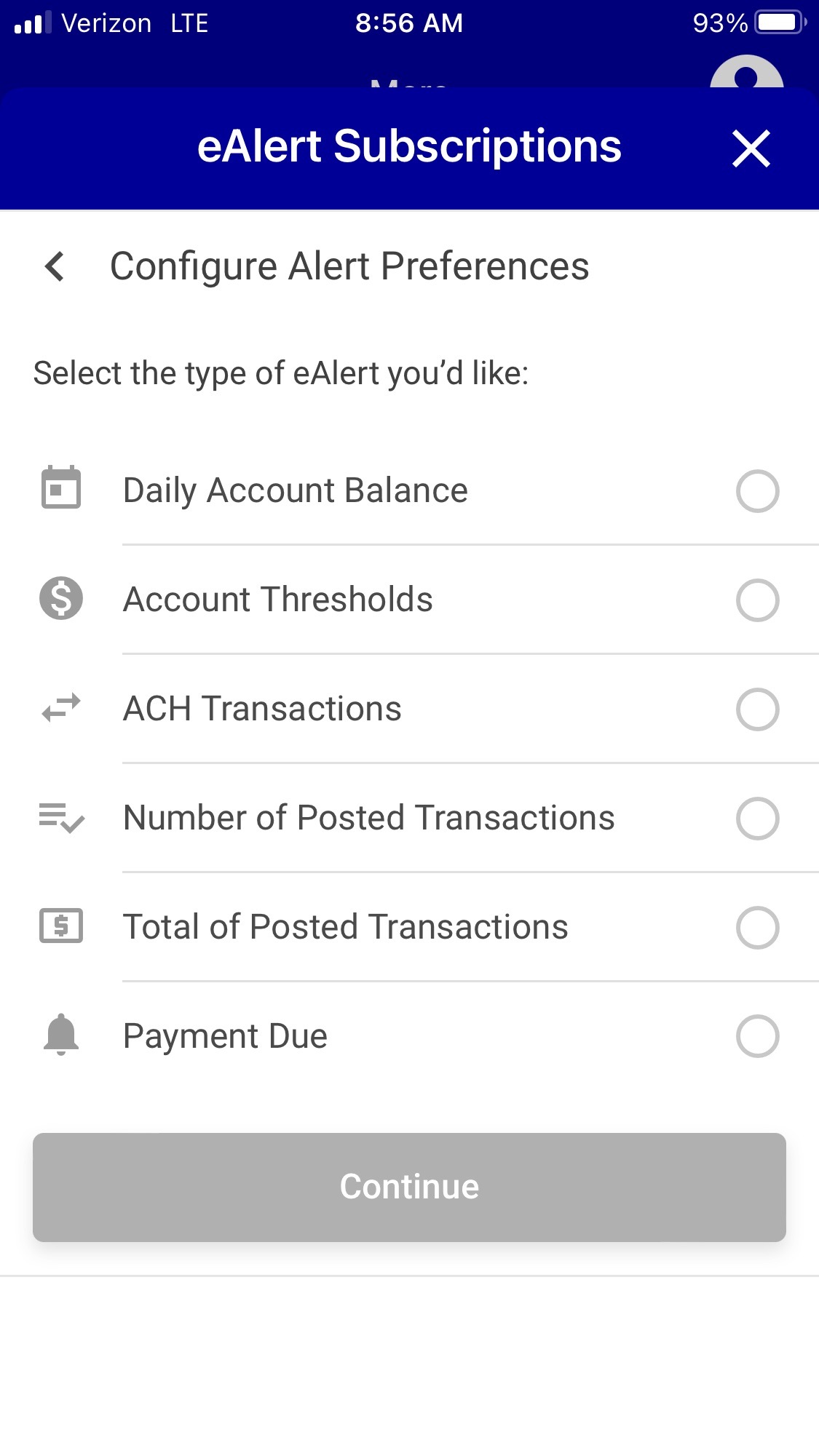
- Follow the steps and click ADD to start receiving the eAlert messages. (Make sure you click the check box next to Send a message to my mobile device(s) to get a text!)
FOLLOW US!