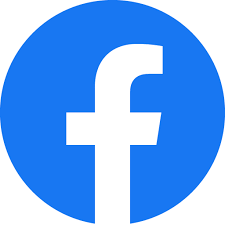MCD
Mobile Check Deposit lets you deposit a check into your account by taking a picture of it with your smartphone or tablet using our mobile app. You can also view a 30-day history of the checks you’ve deposited through the mobile app.
HOW TO USE MCD VIDEO:
DOWNLOAD THE MOBILE APP!
DEPOSITING A CHECK
- Within the mobile app tap Deposit, login to your account then Register (approval may take 1-2 business days).
- Once you’ve registered and been approved, open our mobile app and tap Deposit.
- Tap New Deposit.
- Select the account where you want to deposit your check and enter the check amount then tap Continue.
- Take a clear picture of the front of your check. Align the check so it is entirely within the frame.
- Turn the check over, endorse the back of the check and write the date, then take a clear picture.
- After a few seconds a box will pop up saying if your check deposit was successful or if you need to re-submit it.
- Hold onto your check for a week after your deposit has shown up in your account.
MOBILE CHECK DEPOSIT LIMITS
- Max amount per deposit $2,500
- Max daily amount $5,000
- Max deposits per day 6
- Max total within 30 days $10,000
MOBILE CHECK DEPOSIT TIPS
- Write “Mobile Deposit PSCU” SIGN and DATE on the back of your check. Retain the check for a week after deposit.
- Deposits usually post into the account within minutes after the check is submitted.
- To avoid delays in processing or rejection of your check, please ensure the quality of the image is clear and in focuswith a solid dark background.
FOLLOW US!